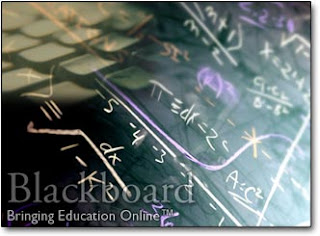- ASU Library resources for online/digital scholarship
- Purdue Online Writing Lab (OWL) tools
- RefWorks at ASU
- Rubistar: Creating and sharing rubrics
- Rutger's: Plagiarism made simple (and fun)
- Creating a BlackBoard assignment (visual)
Tools to help students

One aspect of technology where higher education has worked collaboratively and created a strong community of practice is in the area of student writing.
Software, sites and shared ideas are available to all student seeking to improve their writing and to the instructor that is looking for materials to help with specific aspects of student work.
Beginning locally, the ASU Library has a site with resources for online students. Their tutorials section has an extensive set of short, easy to understand guides into beginning a research paper or project.
Starting earlier in the process, the Purdue Online Writing Lab offers an open set of resources for instructors and students. Instructors wishing to help a student with a particular problem (outlines, brainstorming, the meaning of a paragraph, grammar, academic writing, APA...) will find help, language and examples on the OWL site.
An important part of scholarly work is being able to synthesize readings and research, and instructors can incorporate the use of RefWorks by reviewing a student's annotated citations before allowing them to begin writing. You will find the RefShare Web function of RefWorks an excellent way of sharing resources. Colleen has a public example online, and Yale Medical School has a nice tutorial on uses of RefShare.
Techniques in online pedagogy
For faculty teaching online or in reduced seat time (hybrid) formats, a number of best practices can be considered in creating a learner-supportive environment:
- set clear standards and expectation.
- A rubric sets objective standards that allow the learner to critique their work before submission. Rubistar provides free tools and support for creating effective rubrics, as well as providing a site for sharing by assignment category. Here's one for a persuasive essay.
- Provide an overview set of resources on scholarly writing, plagiarism, and standards for the discipline before assigning writing projects. Students often don't associate certain writing practices with "plagiarism". Rutgers University has an excellent, informal, light-hearted review of plagiarism and what it means to be an intellectually honest college student.
- Consider making writing more public via posting writing assignments in the Blackboard discussion board so that students can see other posts, comments, critiques.
- Posting work in a public Blog e-portfolio also assists in helping the student to take more ownership of the work and in having them see themselves as public writers.
- Provide a framework for student critique and revision. GoogleDocs at MyASU might be a great tool for both collaborative writing and peer review assignments.
- Be very specific in addressing the student's weakest writing point. OWL is a very good site for breaking these down and offering aids to improve that issue.
If you're still using the Blackboard Drop Box, stop! Create a BB assignment. It allows you to assign comments in the gradebook, where students focus much more of their attention than red markings on a paper. Tom Angelo (Classroom Assessment Techniques) often reminds us that red marks on paper aren't as effective as summarizing improvement needs. All your hard work can be lost if you don't reach the student where they are.
Not every student can be a great writer, but every student can be taught to be a better, clearer, more scholarly writer.
 g and options when faced with learning a new technology. Now, there's
g and options when faced with learning a new technology. Now, there's