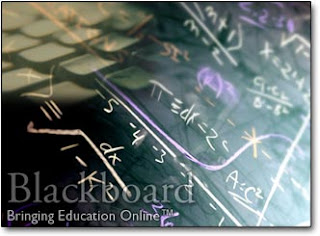
Anyone familiar with BlackBoard (and most of the other CMS/LMS still out there) deeply knows the love/hate emotions felt in daily use. Klunky, slow, hard to customize, with deep engagement tools hidden under ugly default skins and too-many-clicks. OK, let's accept that and move on, talking only about affordance and value. And today, let's talk about assessment.
Online testing is an option that can change the way our students look at testing. But only if the instructor is open to that shift. BlackBoard provides the options for:
- allowing multiple attempts
- choosing to record the highest, last, first, or average score from attempts
- provide feedback on each wrong answer
- randomize questions
- and more.
The instructor has so many options now on creating not just simple assessments, but 'mastery learning experiences' for the student. By letting the student take the test multiple times, we're encouraging them to rethink material they didn't understand, and creating a support environment (rather than judgement)for their learning.
Sadly, many instructors miss the opportunity to make assessment part of the learning because creating tests in BlackBoard is NOT intuitive. So let's walk through a few simple, semi-hidden choices.
 Tests are created in test manager within the Control Panel. BlackBoard has a decent help file on options and actions here (under Assessment).
Tests are created in test manager within the Control Panel. BlackBoard has a decent help file on options and actions here (under Assessment).Less Basic: You can also create a large pool of possible questions, used across tests or courses, and import them into your test. Pool questions have no point value on creation and are assigned points when added to your test.
Before creating the questions, do take a look at the 15+ types of questions that Blackboard supports (described under assessment home page). All questions are self-grading, except the essay question. For this question, students will receive a message after submission that their exam needs grading.
Details:
You've created a test. It's ready to go. Go where? Ah, that was never clear, was it? We deploy a test in a very different way than we created the test.
Deploying a test:
Pick the area where the students will go to take the test. You can put an announcement up that test is available, but you still need to choose where. You can link from the announcement, but link to where? Many instructors create a folder in Course Documents, Assignments or even off the root navigation menu. Wherever you decide, go to that area, and in Edit View, click on Test.
Pick the area where the students will go to take the test. You can put an announcement up that test is available, but you still need to choose where. You can link from the announcement, but link to where? Many instructors create a folder in Course Documents, Assignments or even off the root navigation menu. Wherever you decide, go to that area, and in Edit View, click on Test.
From this view, a list of your undeployed tests will appear, and choose the one you wish to deploy. You now make choices from all the deployment options by clicking on Modify Test Options. This is where you choose from Multiple attempts, amount of time allowed, dates/times available, randomizing questions (not different questions, just order of questions), etc. Go down the page, and answer each question/click box according to your choices.
Some practical advice on deployment:
- Don't choose 'Force Completion'. It often causes the test to freeze on a student, doesn't allow them back in, etc. Setting time allowed will provide similar control, without the bugs.
- Setting Presentation Mode for questions "One at a Time" makes it VERY hard for students to pace themselves. Do consider this in selecting. Submit, and the test will be available in the area designated, for the times you've chosen.
More options: Only in the latest version has BlackBoard allowed instructors to set grade for highest/lowest/first/average attempt. Earlier, only the last attempt was stored. To allow students to earn their highest score (thus encouraging them to try again, instead of 'holding' at 9 out of 10), you have to go yet another place.
Open the grade center, go to the column for the deployed test. IF you set test for multiple attempts allowed, a new option will appear under Column Information. This is a pull-down box for "Score attempts using". Here is the hidden set of choices for allowing highest/average/first attempt. Hidden, but valuable teaching tool.
Grading/Viewing: In the gradebook, a pencil mark will appear for each learner/completed submission. Rest your cursor on the exclamation mark, and a 'grade details' option appears. Click on that. Another page appears, which allows you to 'View Attempt'. If you have an essay question to grade, or want to give feedback to the student, this is where you would do that.
Some practical advice on deployment:
- Don't choose 'Force Completion'. It often causes the test to freeze on a student, doesn't allow them back in, etc. Setting time allowed will provide similar control, without the bugs.
- Setting Presentation Mode for questions "One at a Time" makes it VERY hard for students to pace themselves. Do consider this in selecting. Submit, and the test will be available in the area designated, for the times you've chosen.
More options: Only in the latest version has BlackBoard allowed instructors to set grade for highest/lowest/first/average attempt. Earlier, only the last attempt was stored. To allow students to earn their highest score (thus encouraging them to try again, instead of 'holding' at 9 out of 10), you have to go yet another place.
Open the grade center, go to the column for the deployed test. IF you set test for multiple attempts allowed, a new option will appear under Column Information. This is a pull-down box for "Score attempts using". Here is the hidden set of choices for allowing highest/average/first attempt. Hidden, but valuable teaching tool.
Grading/Viewing: In the gradebook, a pencil mark will appear for each learner/completed submission. Rest your cursor on the exclamation mark, and a 'grade details' option appears. Click on that. Another page appears, which allows you to 'View Attempt'. If you have an essay question to grade, or want to give feedback to the student, this is where you would do that.
Close your books: One other option available at ASU is the Respondus LockDown Browser. For instructors asking for a way to ensure that students don't go to the Web or other resources to look up answers during the exam, here's a way to 'lock' them into the test window until they've submitted. This also prevents them from copying/pasting the test and sharing with another student. Enable this from the Control Panel on any deployed test.
So many choices. So many options to design an exam that:
- helps the student learn
- makes it easy for you to grade
- makes it easy for you to give feedback (auto and personal)
- ensures that tests aren't copied or shared
Let me know if you have questions, ideas or comments on use of online tests for even better learning and teaching!
So many choices. So many options to design an exam that:
- helps the student learn
- makes it easy for you to grade
- makes it easy for you to give feedback (auto and personal)
- ensures that tests aren't copied or shared
Let me know if you have questions, ideas or comments on use of online tests for even better learning and teaching!
No comments:
Post a Comment